1. How to close three applications at once

Photo: cnet1.cbsistatic.com
Do you want to close several applications at once as soon as possible? From the side it may seem that you are trying to tear your phone apart, but you just swipe with three fingers at once - you can close up to three applications at once.
2. How to quickly turn off the flashlight

Photo: cnet1.cbsistatic.com
In the iOS control panel it is possible to turn the flashlight on and off. If it is on, you can quickly turn it off by tapping the camera icon on the lock screen.
3. Secret level
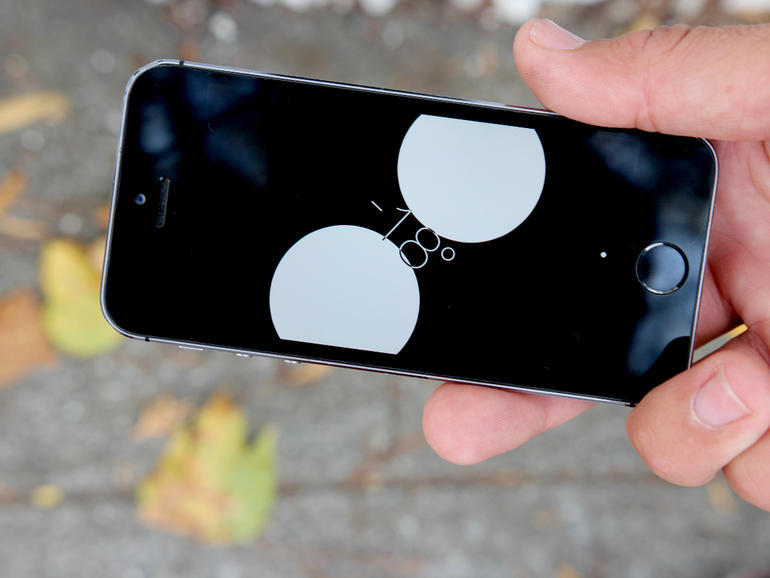
Photo: cnet3.cbsistatic.com
You can hide your favorite spirit level far away. IOS has its own, which uses the built-in gyroscope and shows how far the horizontal surface of the phone is now.
To get to this feature, start the compass, and then swipe right.
4. Use bold and italic and underline
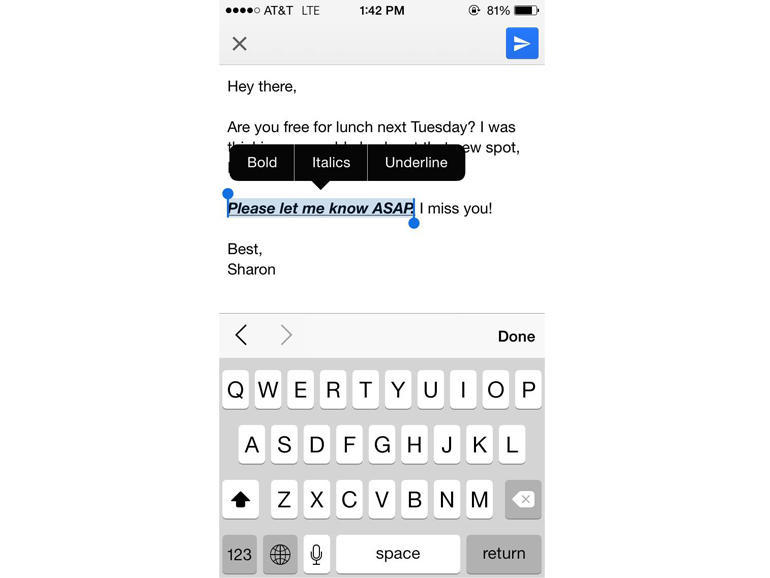
Photo: cnet2.cbsistatic.com
In some applications like Mail, you can use text formatting, making it bold, italic, or underlined. However, if you don’t know about this opportunity, you may not find it.
All you need is to select a piece of text and click on the arrow in the pop-up copy / paste menu. And choose the right one.
5. How to quickly return

Photo: cnet1.cbsistatic.com
Unlike most devices on Android, the iPhone does not have a separate “Back” button. Few people know that everything is solved by a gesture.
In Messages, Mail and even Safari, to return to the previous screen, you just need to make a swipe from the edge to the right. It works in some third-party applications, such as Instagram.
6. Headset operation

Photo: cnet2.cbsistatic.com
The included headphones have a bunch of possibilities. With the help of them you can, for example, take a photo or reject calls. In total there are up to 10 special ways of pressing buttons on the headphone cord, and these combinations are useful to know.
7. Original vibration
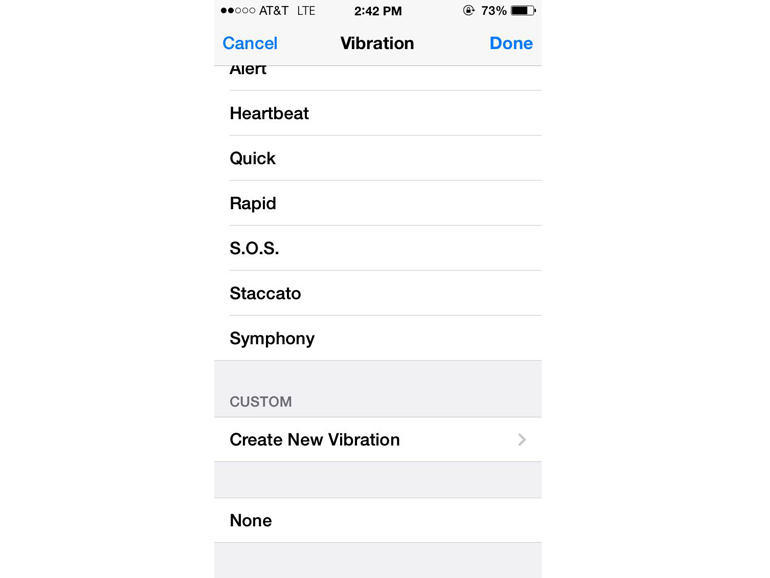
Photo: cnet1.cbsistatic.com
Want not even to hear, but to feel, when the most important person in the world calls you? There is such a setting! She is buried under a bunch of others, but you can make your phone respond with a special vibration to the call of a special subscriber.
Must go to Contacts, pick the one you need and tap it Edit in the upper right corner.
Then you have to scroll down and find Vibrations> Create Vibration. A platform will appear on which you should try to depict how the phone should vibrate when you are called from this number.
8. Fixed focus and exposure
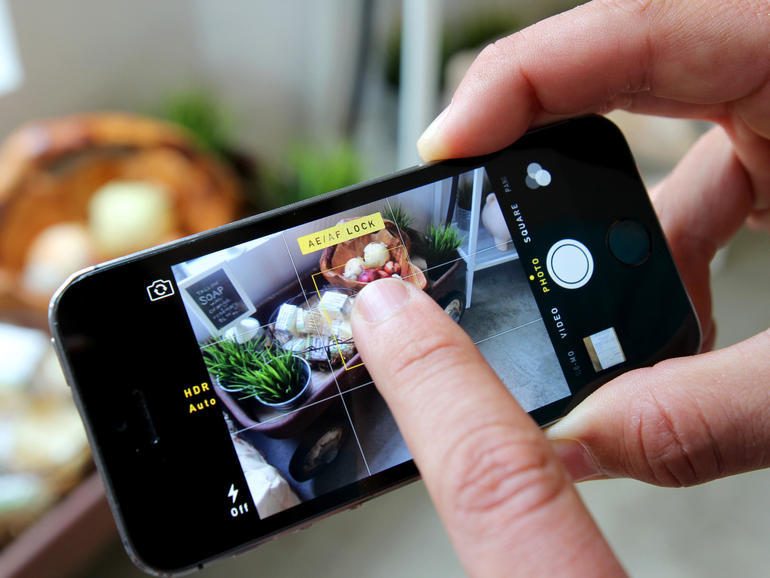
Photo: cnet3.cbsistatic.com
When you work with a camera, in order to focus on a specific object and adjust the exposure to it, you need to tap it on the screen. But as soon as you move, all settings will disappear.
To fix the focus and exposure, tap the object and hold your finger on it until a yellow stripe appears at the top of the screen. Now, even if the composition changes, the focus and shutter speed will remain the same.
You can find a million tips on how to make a significant contribution to the art of photography using the iPhone.
9. Eliminate the main cause of money leaks
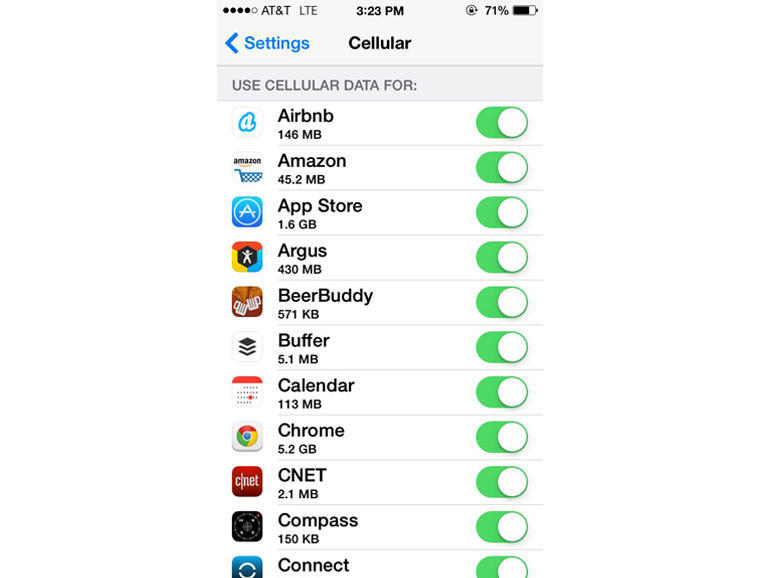
Photo: cnet3.cbsistatic.com
If you keep track of the amount of data being pumped (the size of the account, as a rule, depends, as a rule), it will be useful to take advantage of the features that appeared in iOS 7: mobile data management.
It is about which application can be allowed to use the cellular network, and which only Wi-Fi.
Need to enter Settings> Mobile Data and prohibit them for certain applications (or ban them altogether).
10. To help the scout
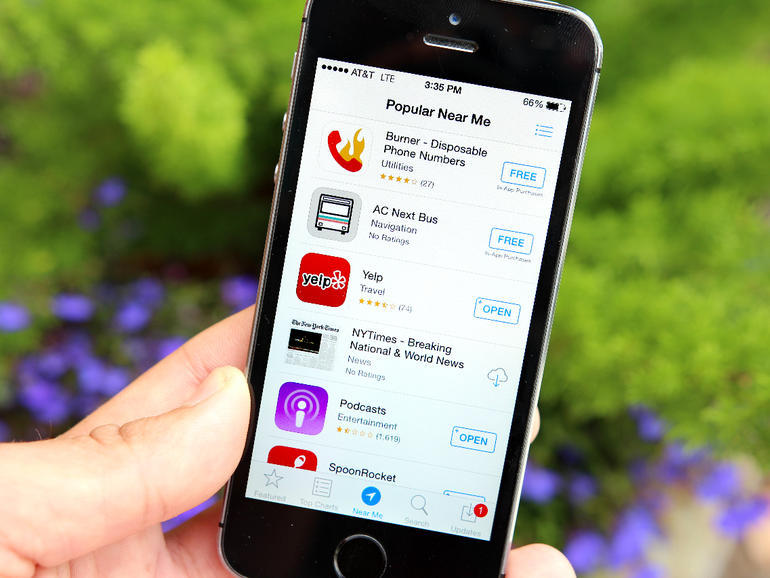
Photo: cnet2.cbsistatic.com
When you find yourself in some unfamiliar city, it is useful to know which applications are most often used by the aborigines. Information about public transport may also be useful, for example.
To find out, just go to the AppStore and click on the tab. Near me.
11. Search in messages
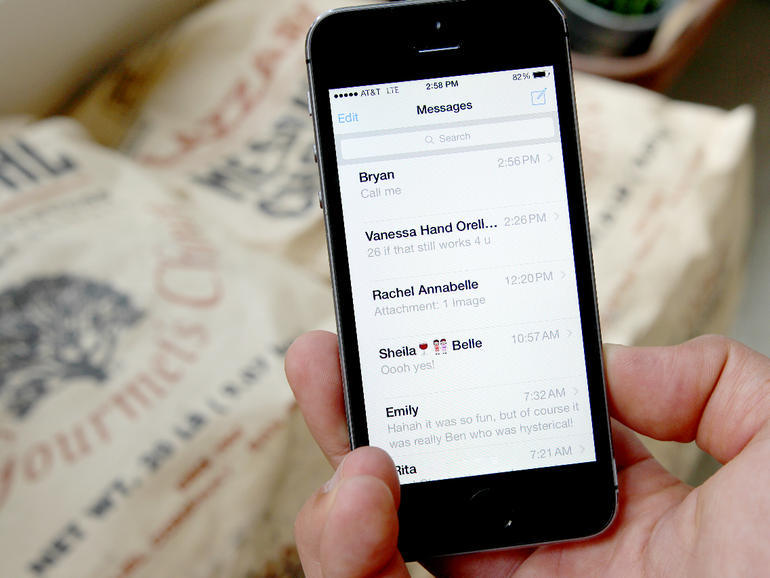
Photo: cnet1.cbsistatic.com
Another thing that, if you haven't known about it yet, is sure to please you. To find a specific message, you can use the search form - it is at the top in the message interface.
What is not visible? Then svayp from the very top - down, or tap on the notification bar.
12. SMS via Wi-Fi, i.e. sometimes free
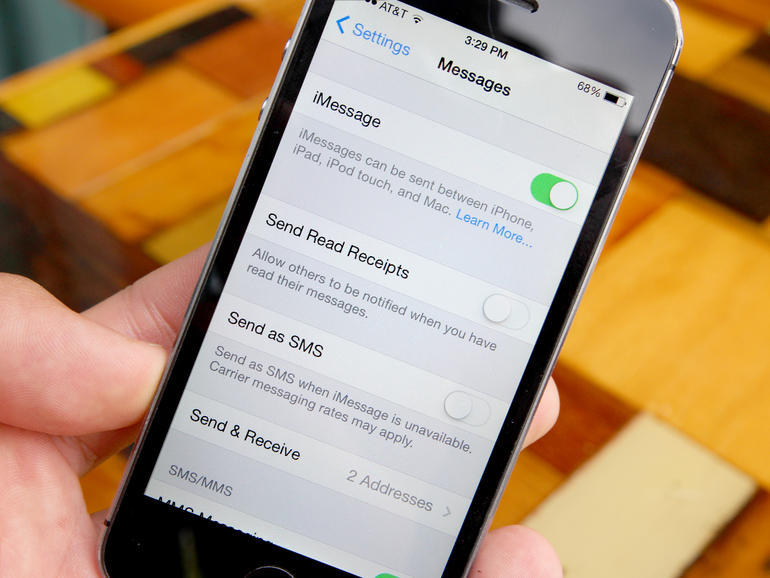
Photo: cnet2.cbsistatic.com
If you are flying in an airplane with Wi-Fi or just traveling somewhere and there may be problems with SMS, you can still send messages to other iPhones.
Must go to Settings> Messages and make sure that sending via SMS is turned off, and iMessage is turned on. But Wi-Fi is needed anyway!
13. Keep longer - there will be more signs
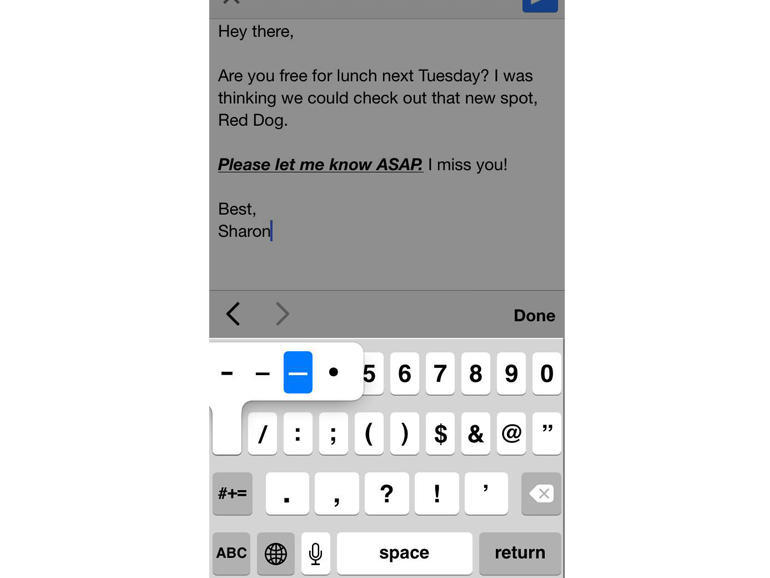
Photo: cnet1.cbsistatic.com
Under the virtual keys, iOS lurks a lot of different characters, and you can get it from there if you hold your finger a little longer.
For example, if you step on the minus and stand on it, a hyphen and a dash will appear (and these are all different characters, if that). If you sit on the digital 0, it turns into a sign of the degree. Explore!
14. When was it written to me?
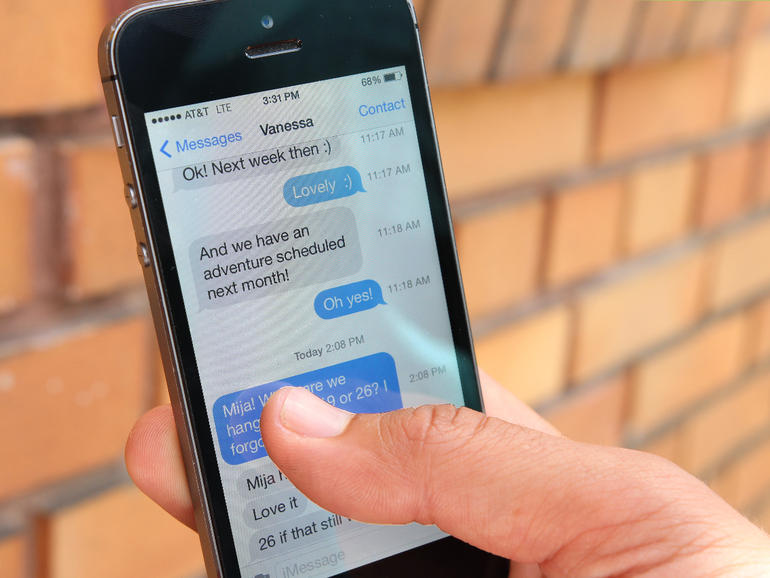
Photo: cnet4.cbsistatic.com
To find out when a message was sent, you need to move the screen with their list to the left, and the dates will appear.
15. Secrets of Siri
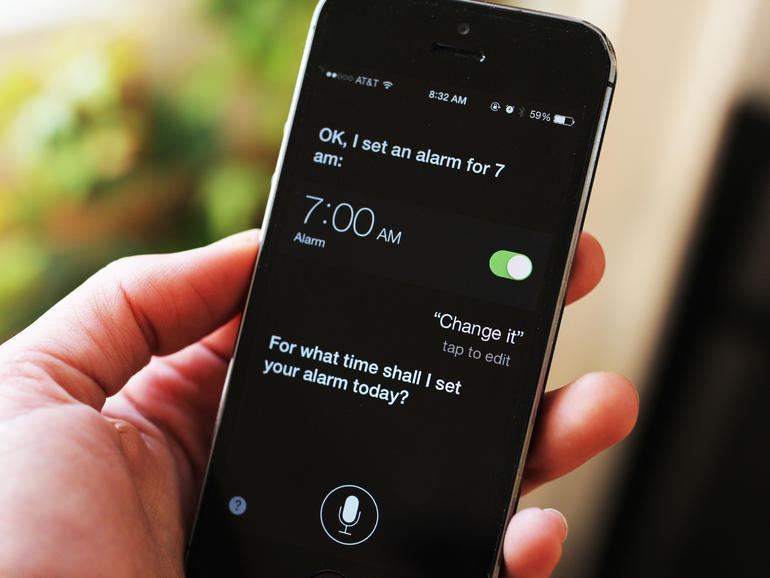
Photo: cnet4.cbsistatic.com
Siri voice assistant understands quite complex phrases, with each update it becomes more and more difficult and more natural, and there is hope that it will soon be understood in Russian. And in English there are no problems, for example, to order Siri to set an alarm or to find out whether it will be necessary to take an umbrella tomorrow.
16. How to quickly charge

Photo: cnet1.cbsistatic.com
Sometimes you need to charge the phone as fast as possible. And how - as quickly as possible? Mode "In airplane"!
When neither incoming nor outgoing is possible, charging occurs at maximum speed. You just need to make sure that the backlight is not on.
17. Take it off the line
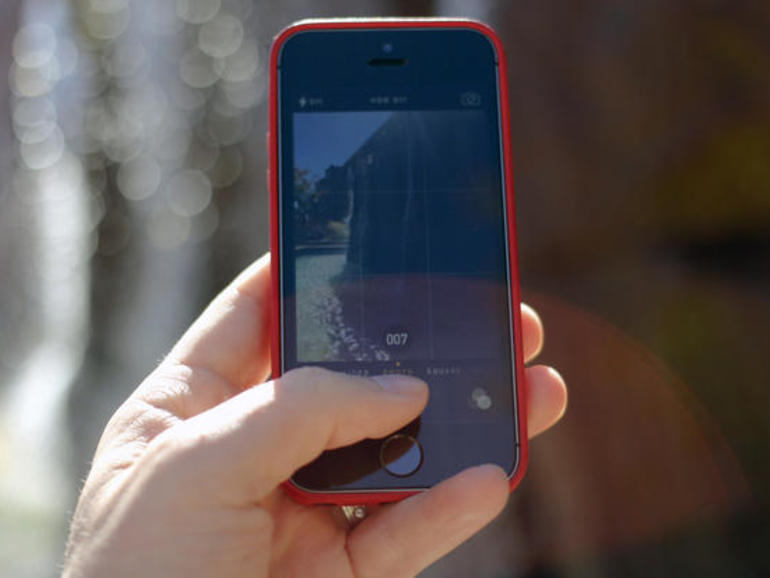
Photo: cnet2.cbsistatic.com
Thanks to the fast processor of the iPhone 5S, the camera can now shoot in serial mode, when several photos are taken in a second.
This can be useful in order not to miss precious moments.
18. In search of saving the battery from searching
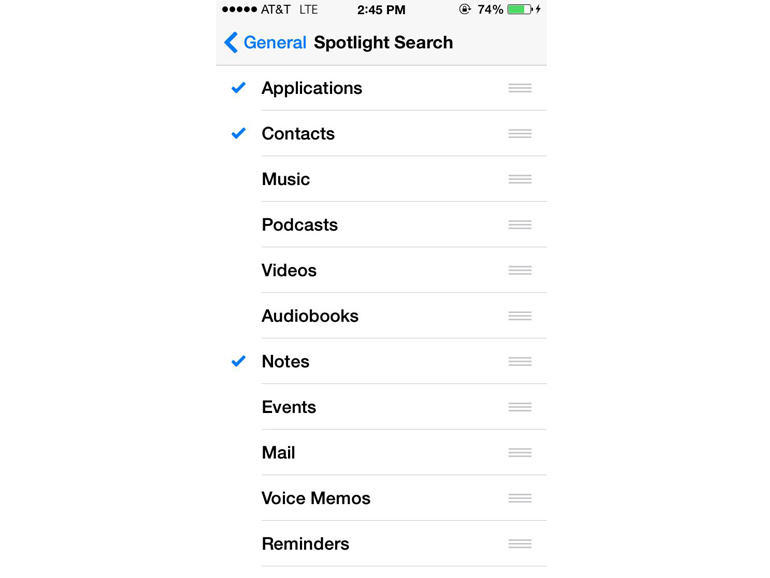
Photo: cnet1.cbsistatic.com
The integrated search system Spotlight is, of course, good, but it constantly searches for something by itself, indexes and processes. The battery from this is bad., It starts to sit down.
To save a battery, you must go to Settings> General> Spotlight and uncheck where they are not important to you.
To extend the time of work on a single charge, you can take a huge number of different measures, and there are applications that allow you to determine who, for what reason and how much the battery is planted.
19. Cover your eye to “Big Brother”
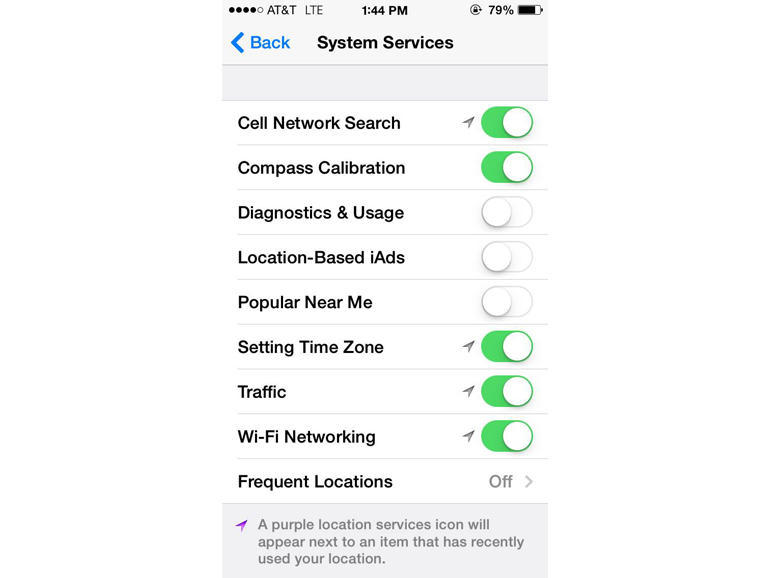
Photo: cnet1.cbsistatic.com
This trick also helps to increase the life of the battery without recharging. and yet it is useful in terms of privacy. Deep-deep in the settings of iOS, there is one button that, when turned on, which Apple always knows exactly where you are at the moment.
Of course, many people don’t care. But if you are concerned and, moreover, want to not recharge for a long time, turn it off. You need to search here: Settings> Security> System Services.
20. How to speed up fingerprinting
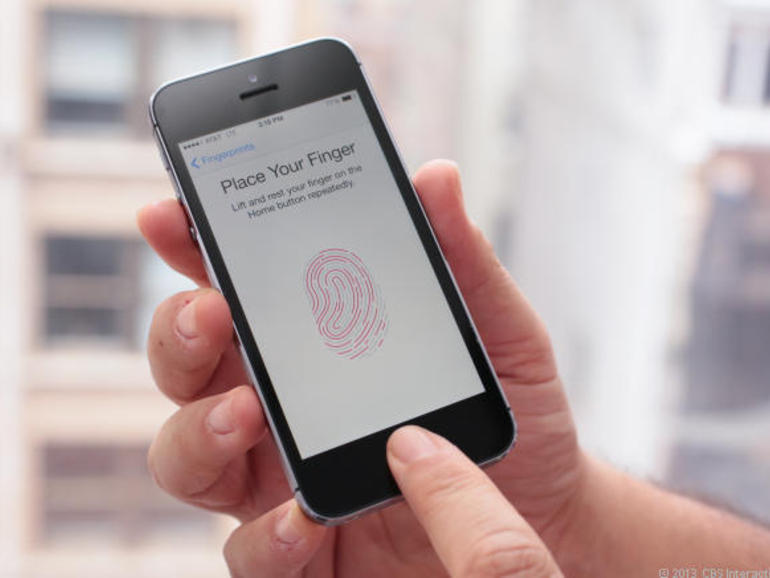
Photo: cnet4.cbsistatic.com
The Touch ID fingerprint recognition system has problems with some fingers, they have to be applied many times until the device is unlocked.
If you were a victim of this situation, go to Settings> Touch ID and password. Select there Add fingerprint, several times lightly place the correct clean finger on the proposed place and hold until you feel the vibration.
The more correctly you work with your finger, the better your Touch ID will recognize you and respond faster.


